

eduroam (contraction of Education Roaming) is an international project launched to facilitate the mobility of researchers from all participating institutions. Their motto is «open your laptop and you’re connected».
eduroam allows users to have wireless access when moving from one participating institution to another, doing so with unique credentials regardless of the institution they visit.
In Spain, RedIris coordinates the eduroam ES initiative.
Being part of eduroam allows users of the member institutions to connect to the wifi network from any other participating organizations, using the same credentials they would use in the institution from which they come: an e-mail address and its corresponding password. The only difference between one institution and another may be the network encryption method.


The IMDEA institutes have joined eduroam to become part of the «single area of mobility» that, through this initiative, brings together research and education institutions around the world with the goal of making the motto «open your laptop and you are connected» real.
The IMDEA institutes, created by the Madrid Regional Government, work on seven strategic areas for society: water, food, energy, materials, nanoscience, networks and software. Their ultimate goal is to satisfy social needs through the promotion of R&D&I and its transfer to society. They have a notable international nature, as they have been designed to attract and gather a critical mass of world-wide, top class researchers. This is why it is essential for them to belong to eduroam.
There are many educational and scientific institutions around the world participating in this «single area of mobility». The Spanish organizations taking part in this global initiative through eduroam ES, coordinated by RedIris are those shown in the following link: eduroam institutions.
All participating institutions provide information about eduroam on their websites: how to access, technical requirements, places where it is available and so on. They can also help users having difficulties setting up their devices.
Important notice: If you need to connect via eduroam in a participating institution different to your own, you should previously request information on how to connect to your hosting institution, as eduroam allows some freedom when institutions configure their access protocols. Therefore, you may need to change the settings of your device to connect to certain organizations.
This service is for those with a corporate user account from any of the institutes registered in the programme. In order to connect a computer, mobile or tablet all you need to do is sign in as a user with your email address and password.
Users who are invited to any of the institutes affiliated to eduroam enjoy the same wireless connection services as those from the member organisations.
It is recommended that before using this service all users should check this page and that of their originating institution, as occasionally the connection process differs from one organisation to another.
At the www.eduroam.org website you can obtain information about the institutes from all over the world which are affiliated to eduroam, as well as the services that they each offer to the scientific and education community which makes up the network. The affiliated Spanish organisations also appear at: http://www.eduroam.es/instituciones.en.php.
When connected to an eduroam wifi network outside IMDEA, the connection data is sent securely to IMDEA for authentication and for IMDEA to send the corresponding authorization to the institution you are in.
The recommended way to configure eduroam in your institution, which will depend on the operating system in use, is specified in eduroam’s CAT tool (Configuration Assistant Tool).
Users visiting IMDEA whose institution of origin participates in the eduroam project, can be connected in IMDEA by configuring their device as directed by their institution of origin.
To access this service, once your device is configured as directed by your institution of origin, simply enter your email address and password, considering the authentication method used in your institution of origin.
The installation and configuration of the devices used to establish a connection will depend, first, of the institution of origin that provides the user his credentials, secondly, on the type of device used to access the network (computer, tablet, mobile, … ) and, thirdly, on the operating system of the device.
Every institution allows connecting with a number of different devices and operating systems and most bear in mind the most common ones.
Since technical support is the responsibility of the institution of origin, users must turn to them for information about installation (if required) and configuring the software necessary to connect (known as «supplicant»). Therefore, if a guest at IMDEA has any doubt or incidence, he/she should contact their respective institution; and IMDEA users must contact IMDEA’s eduroam Care Center: sistemas.eduroam@imdea.org.
Institutions that belong to eduroam are shown here: www.eduroam.org.
Spanish institutions that belong to eduroam are shown here: http://www.eduroam.es/instituciones.en.php.
All users wishing to connect to eduroam should:
In IMDEA’s case, the identification data is: your e-mail and your associated password.
Depending on the device, the adapter might be USB, PCMCIA, SD, etc. For several years now, laptops have integrated adapters.
To find out if your wireless card supports WPA or WPA2 visit the manufacturer’s website or this generic site WIFI Alliance.
The security certificate on the eduroam network is signed by the certifying authority: AddTrust External CA Root.
You may need to install this CA on some devices. If you do not have this certificate on your device, you can download it from RedIRIS at: https://www.rediris.es/scs/capath.html.
When a connection to an eduroam wireless network is established outside IMDEA, the connection data will be sent securely to IMDEA for authentication. IMDEA will in return send the authorization to use of the wireless connection in the institution you are in.
How to log-in to eduroam will depend on the type of device used and its operating system:
Setting up eduroam is automatic. If you are using a laptop, you will only need to download an installer. When using other devices, simply follow the configuration instructions provided by your home institution. These steps will need to be followed just once.
How to connect will vary depending on the operating system used.
The recommended way to configure eduroam is accessing eduroam CAT (Configuration Assistant Tool). On this link you will find all the information needed to install (if necessary) and configure your device.
Once in eduroam CAT click on «Click here to download your eduroam installer».
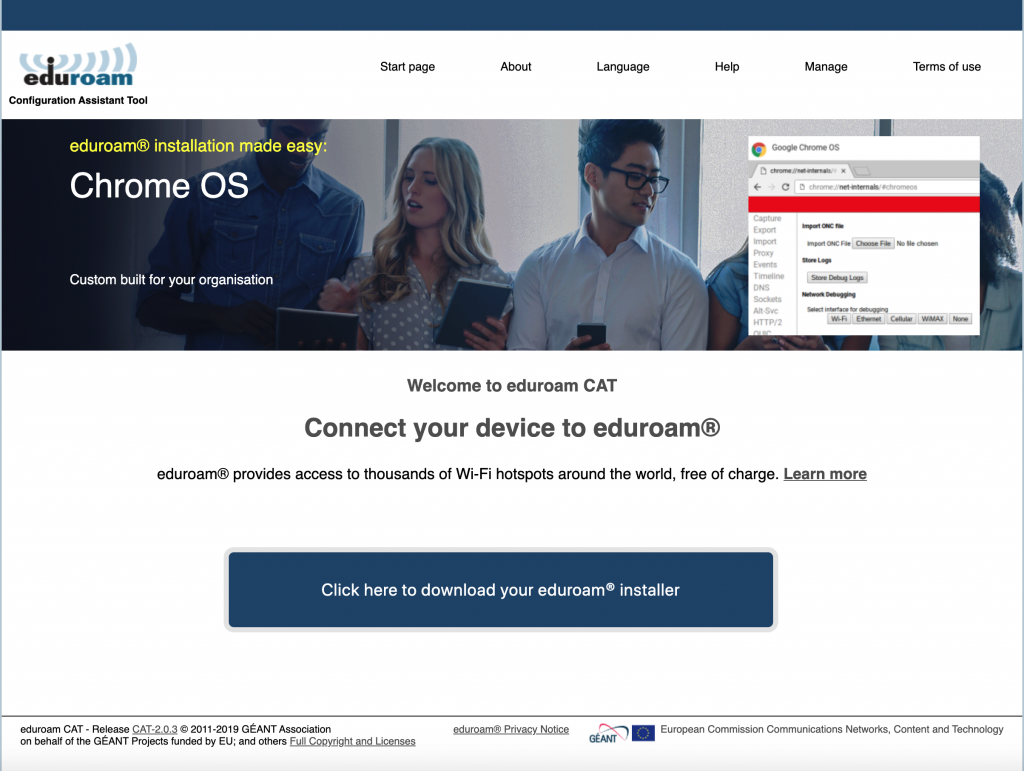
Next, choose your institution from the list of participating institutions.
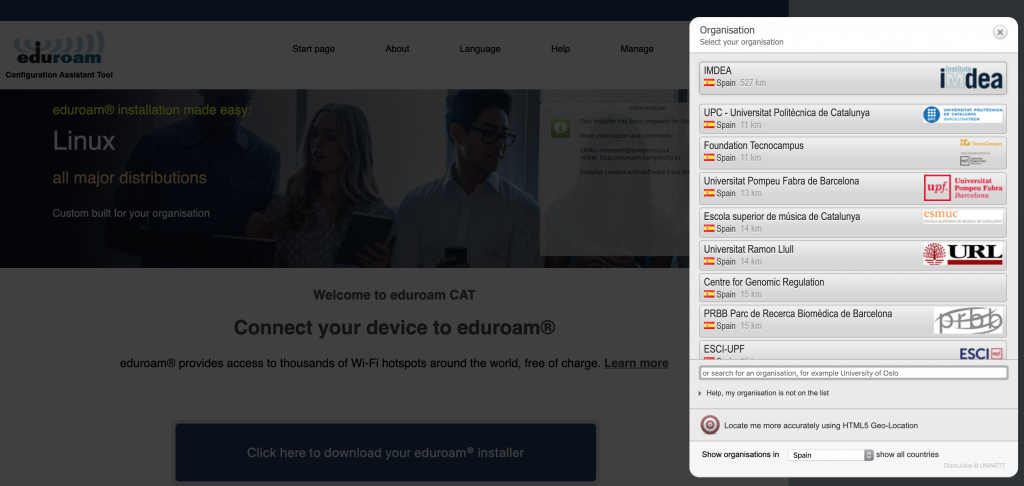
You must then choose the operating system of the device used to establish the connection.
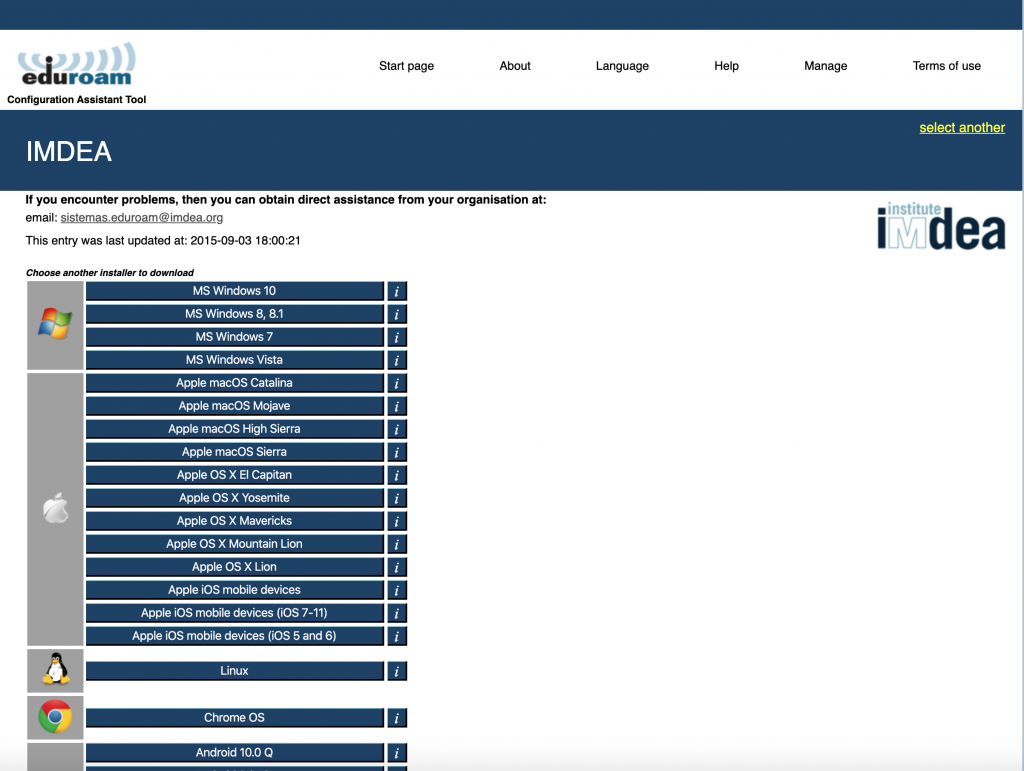
By clicking on the information button next to the operating system, you will view basic information about the software you need to download and its configuration.
Once you click on the system’s download button, an executable file (.exe) will be downloaded and saved in your browser. This is the file you will need to copy and run in your device.
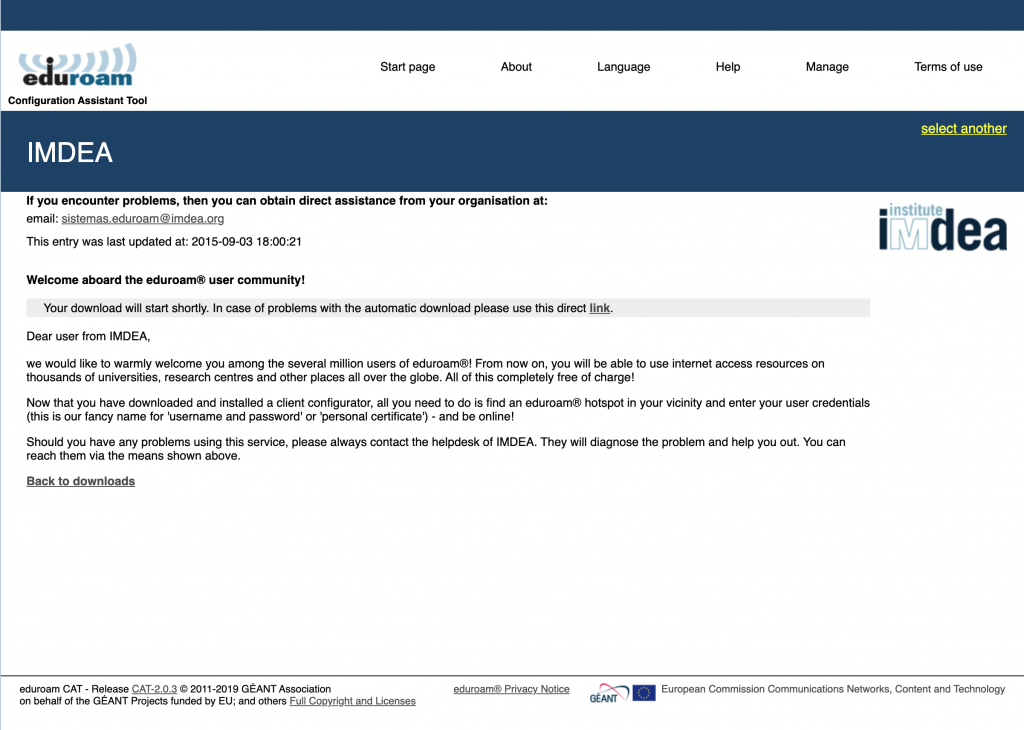
If you are a visitor whose home institution is participating in the eduroam project, you can stay connected during your visit to IMDEA by setting up your device as directed by your institution. Once done, simply enter your e-mail address and password, considering the authentication method used in your home institution.
If your home institution is not involved in the eduroam project, you can connect to some of the IMDEA institutes using their “IMDEA Guests” service. To access this service, please contact the IMDEA Institute you are visiting.
eduroam‘s user support is the responsibility of each home institution. Therefore, if any doubt or incident arises, guests at IMDEA should contact their respective institutions and IMDEA members should contact caeduroam@imdea.org.
Institutions that belong to the eduroam network are listed here: www.eduroam.org.
Spanish institutions that belong to eduroam are displayed here: http://www.eduroam.es/instituciones.en.php.